Control VLC with a Web Interface¶
You can control VLC Media Player with a web interface
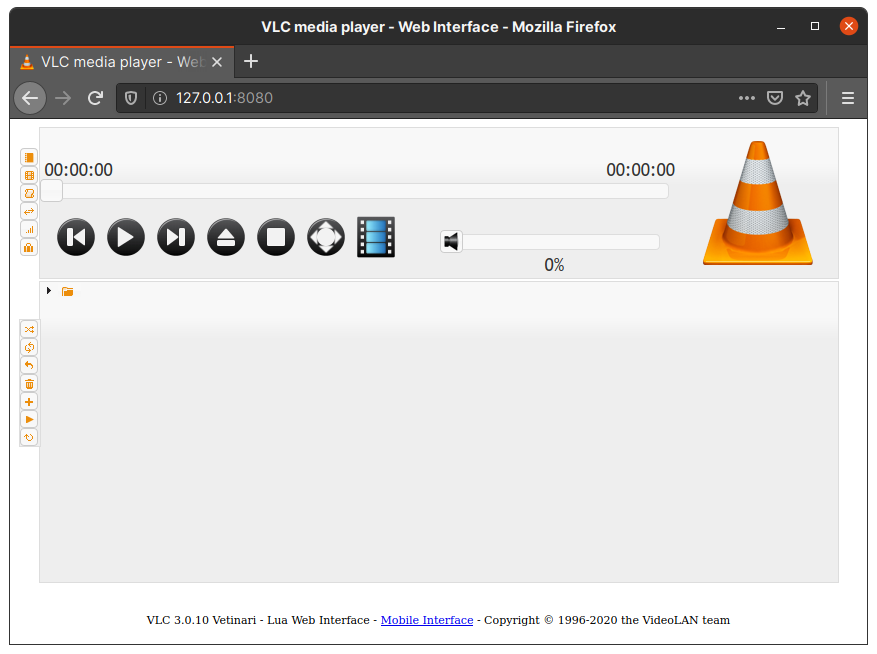
To use the HTTP interface, you need to enable it:
Go to Tools > Preferences
Under Show settings, select All
In the list of settings, go to Interface > Main interfaces
Select the http checkbox
You can also launch VLC with the http interface by following instructions at the Interfaces documentation
The web interface is password protected to prevent unauthorised usage. Set the password at Tools > Preferences > All > Interface > Main interfaces > Lua > Lua HTTP > Password
Open the IP address of the host in a browser. You may need to specify the port (VLC defaults to using port
8080).In the dialog box, leave the User Name field blank, and enter the Password you set for the web interface.
You should now be able to control VLC via the web interface.
Note: If you want to control VLC from a computer that is not the one running VLC then you will need to enable access in the .hosts file (from v0.9.6 onwards)